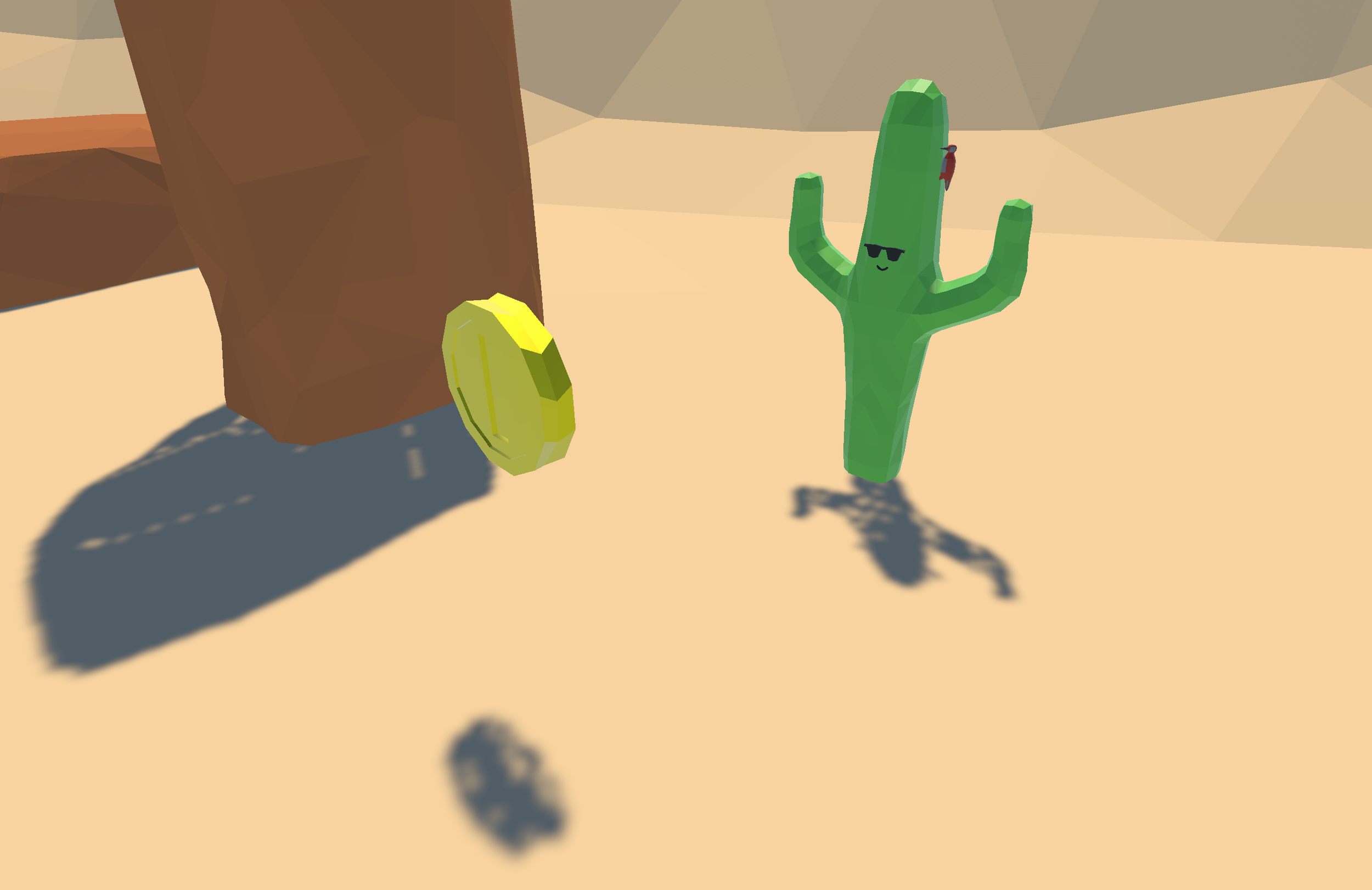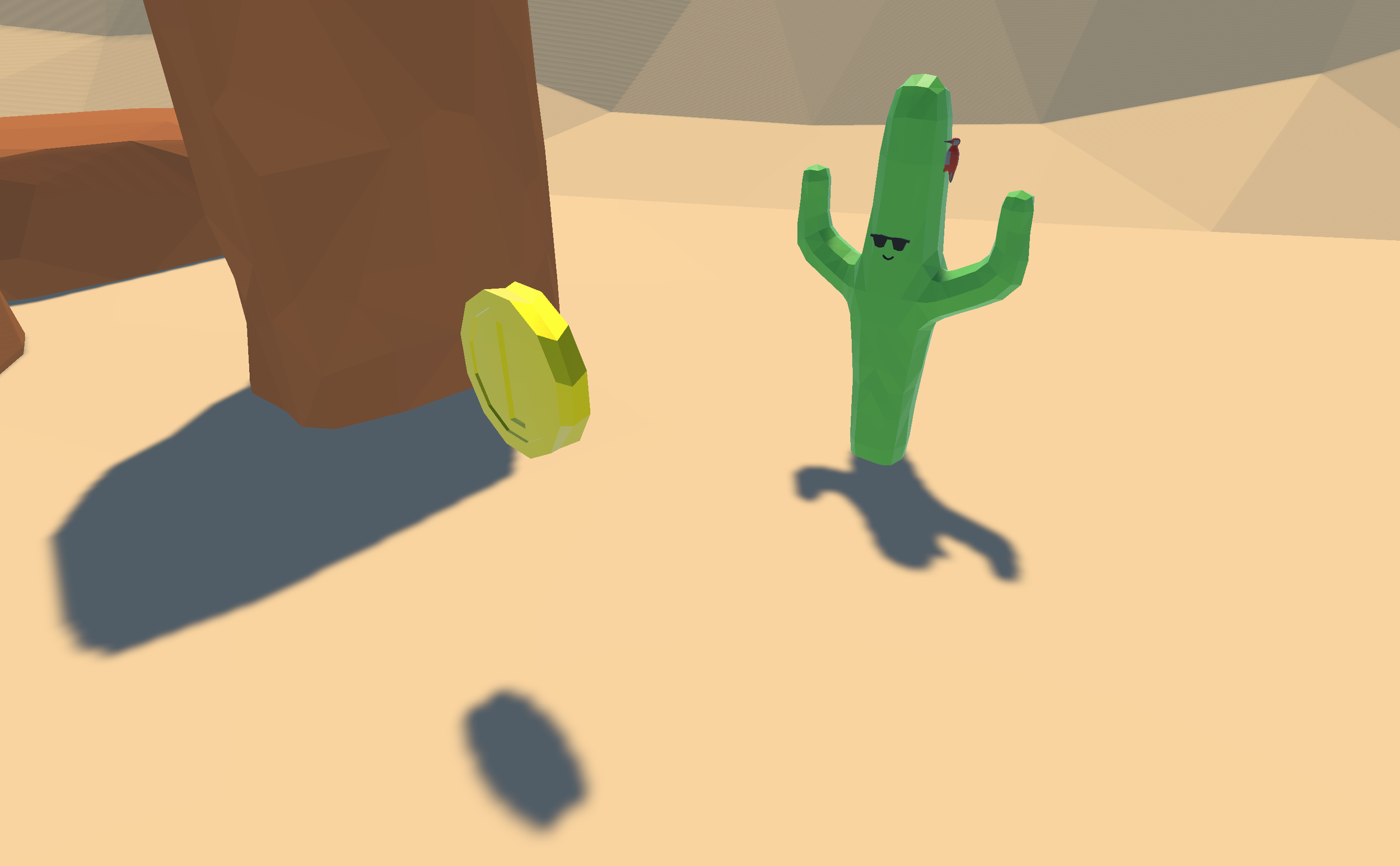Fix Low Poly Shadows in Unity
An example of light shining through low poly objects in Unity
The default shadow settings in the Unity Universal Render Pipeline do not look very good for low poly objects. Here’s a simple fix that seems to work quite well.
Open up your project settings (Edit > Project Settings) and select the Graphics section.
Double click on the item in your Scriptable Render Pipeline Settings field (UniversalRP-HighQuality in my case)
Click on the Inspector tab to view the settings
Find the Shadows section
Turn the Normal Bias down to 0
Your shadows should look much better now!
Low poly shadows with the Normal Bias turned down to 0